 |
| VIDCON Video Converter |
How To Decrease/Shorten The Size Of A Video Without Affecting Video Result OR Quality On Android.
I have already told about how to decrease size of a video without affecting its result on computer in last post but Today I will show how to do this on an android set if you don't have a computer or laptop.
Why you need to decrease the size of a video?
The reason is that the present mobiles and cameras makes videos quite heavy.The video of only 2 minutes can be of 500MB+ that is very difficult to keep in mobile memory even you have a lot of memory but your memory is not merely for such heavy videos.Now you can easily make such videos a bit smaller or a lot of smaller base on what you want.
So Here Is Step by Step Method:
In this method you need to install VIDCON Video Converter from Google Play store.Free Version allow you some functionality with some restrictions but in full version or paid version you get full functionality with no restrictions.Download it from Google Play Store link.I recommend you to buy premium version or full version of this application.If you want it Free then download it from my site.
http://androidpkhelper.blogspot.com/2015/09/vidcon-video-converter-2-cracked.html
- Open Video Converter and select the file or video which you want to be converted.Open that file.Here you can see i have chosen a video which has big size.
- Now this is the tricky part of the method because here you will have to choose some formats in container section and encoders which will do the part.I am Choosing .avi but .mp4 is also available which you can select but avi is better than mp4 so i prefer choosing .avi video format.
- Select Profile which you think will fit better for you.Here i am choosing Keep Quality Profile because we want the same result of video with decreased size so this profile will be best for all.
- The main part is choosing the codec.You will see two codecs in codec section of the app.The first which is selected by default is mpeg-4 codec which is fast but you should select H-264 codec which is a little slower than later but it gives better results with good quality of video.
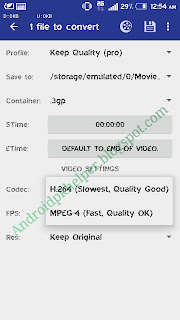
H-264 codec - Now select the FPS called Frames per Second in fps section.Higher Frame Rate results in Higher video output size so 23.9 is good if you want to decrease the size but 24 or 25 will also be good.
- The last section is the resolution section about which i suggest you to not change it because changing resolution affects not only result but also adjustments.If you know all about resolution then try changing it otherwise leave it as it is and hit the Vidcon Logo next to 1 file to convert to start the process.
- At the end,just wait and get your reduced size video file with almost same quality.Hope this may Helped you.
If you find this helpful so please share with friends(PK Helper)

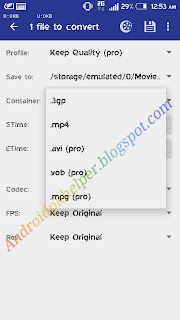

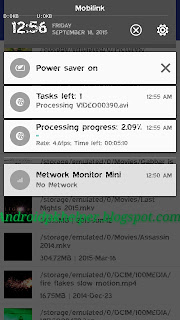

0 comments:
Post a Comment